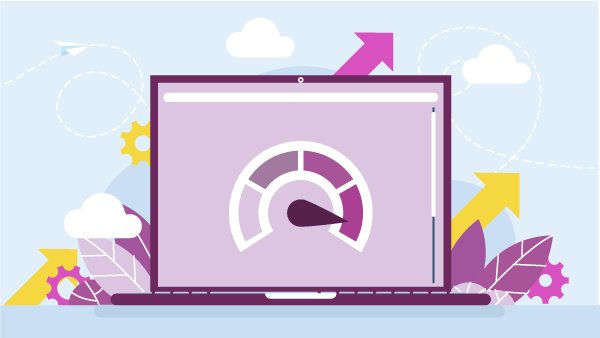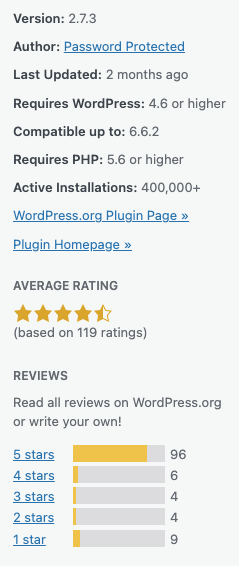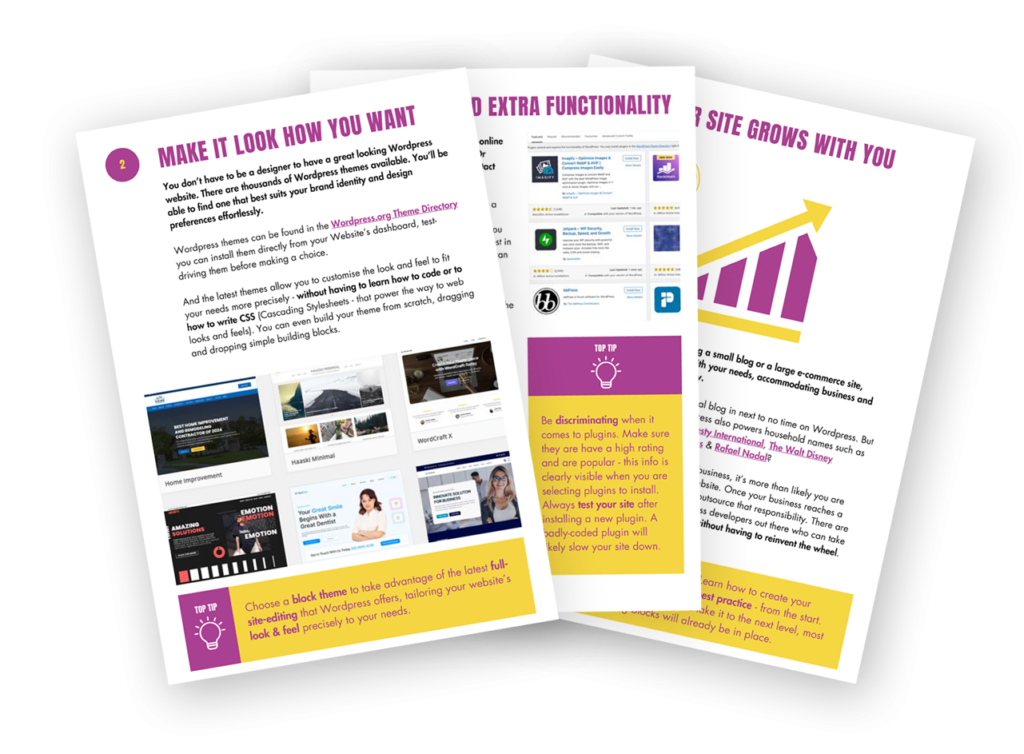Having a fast WordPress website is more crucial than ever. A speedy site is critical for user experience and visitor engagement. And a slow site will negatively impact your search engine ranking.
I can’t overstate how important it is to have a fast loading WordPress website.
I’m sure we’re all very well aware of our own behaviour when a website we’re trying to use loads slowly. Bloody frustrating are the words that leap to my mind! Nevertheless, to ram the point firmly home, here are a few eye-opening stats for you:
- According to Google, most people abandon a site taking more than 3 seconds to load.
- 47% of visitors expect a website to load in 2 seconds or less
- A typical page speed for websites appearing in Google’s search results is 1.65 seconds
- 55.9% of the average website’s total page size is made up of images.
- If a website takes more than 5.7 seconds to load, conversion rates can fall below 0.6%.
How do I ensure my WordPress website doesn’t load slowly?
For those of you building your own WordPress sites, here are some tips to keep your website running smoothly, efficiently, loading each page as fast as possible.
Fair warning: this is probably my most technical post so far. As ever, where necessary, I will decode any jargon and explain everything in plain English. However, the following can all be handled either within the WordPress admin itself using plugins or using the control panel on your web hosting Or a combination of the two.
Here’s what we’re going to be looking at:
- How do I ensure my WordPress website doesn't load slowly?
- The importance of great web hosting
- The WordPress Site Health tool
- Choosing a fast theme
- Choosing well supported, popular and highly rated plugins
- Understanding and using caching
- Keep WordPress, plugins and your theme up-to-date
- Update Your PHP and MySQL Versions
- Image Optimisation
- Database Optimisation
- Leverage a Content Delivery Network (CDN)
- Final Thoughts on achieving a fast WordPress website
The importance of great web hosting
Your hosting provider plays a critical role in your site’s performance. In fact, the very best managed WordPress hosting will take care of most of what follows in this post on your behalf. I cannot over-emphasise the importance of choosing a great web host and not penny-pinching in this area. It will save you a whole of time and hassle whilst giving you peace of mind, knowing your website is optimised for speed.
As I mentioned in my recent post about web hosting, if your Time to First Byte (TTFN) score in more than 0.8 seconds, that’s a problem for your visitors, for Google and ultimately your business. It’s highly likely that a slow TTFB means your web hosting isn’t up to scratch.
A good host will provide the following:
- Optimised Servers: designed to work seamlessly with WordPress, ensuring your site loads quickly.
- Automatic Updates: for WordPress and its components, saving you time and hassle, whilst giving you peace of mind
- Great Support: If something goes wrong, being able to lean heavily on a reliable, knowledgable support team to help you resolve issues quickly will be invaluable.
Investing in high quality hosting will significantly enhance your site’s speed and reliability. Seriously – it’s worth its weight in gold.
The WordPress Site Health tool
Your first step should be to take a look at the Site Health Tool – built into the WordPress Admin since version 5.2. There should be a summary and a link to it on your dashboard when you login in. Otherwise you’ll find it under Tools in the Admin menu. (If it’s not there, then your installation of WordPress is over 5 years old, and you really need to read the rest of this post!)
This page gives you a list of items and any actions you need to take. If there is a smiley face, and it says “Great Job. Everything is running smoothly”, then well done! If not, well then read on…
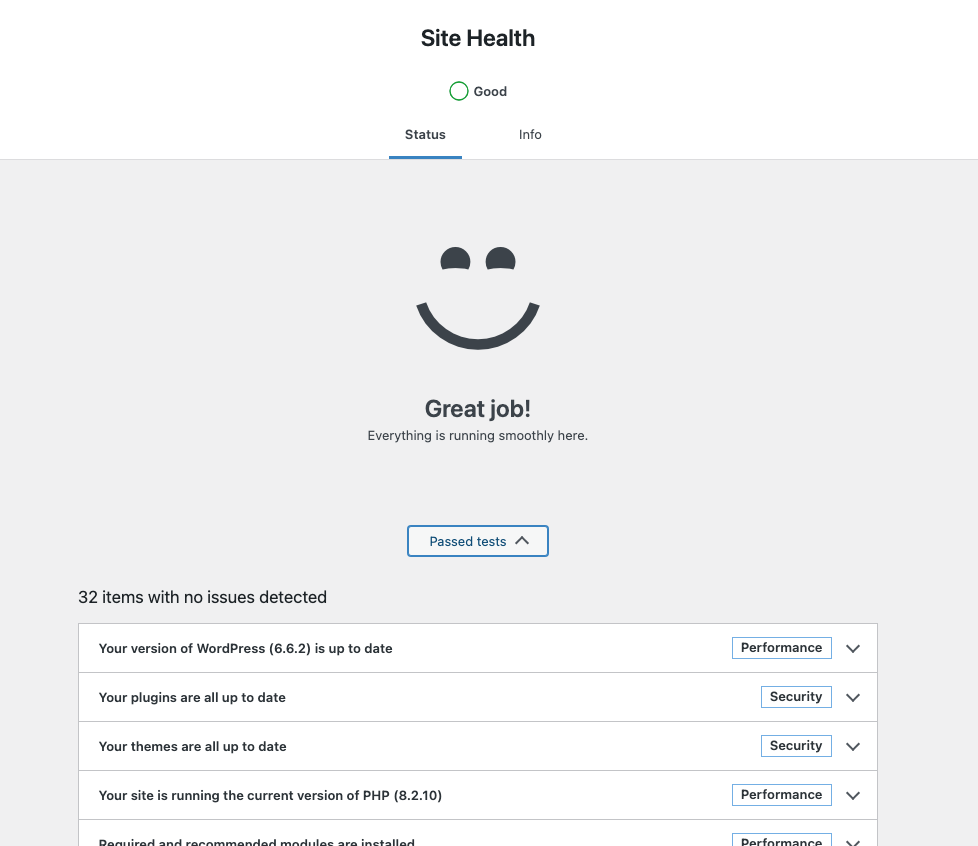
Choosing a fast theme
Sounds obvious, but you’d be surprised just how many people over look this, when selecting a theme. A theme that looks fabulous and boasts every bell is all very well, but if it makes your site run like a dog, that ain’t great! There is a huge amount of choice out there – 31,000 in the WordPress repository alone and thousands more beyond that. Look for lightweight themes that prioritise performance and can back up any claims about speed. Ensure that your chosen theme is well supported and updated regularly. Always check the reviews and what their existing user-base say about it. It pays to do your research.
I’ll do a more in depth look at choosing a theme in an upcoming post.
Choosing well supported, popular and highly rated plugins
On a related note, the same goes for plugins. Every plugin you add to your site will create an additional technical overhead – in other word’s it risks slowing it down. Here is a useful checklist to refer to when adding a new plugin:
- Is the plugin really necessary in the first place? Does it add value to your site, solve a problem or provide essential functionality. Avoid frivolous plugins that don’t do at least one of those things.
- Is the plugin well supported? This doesn’t just mean “does the author respond to support requests?”, it means is the plugin regularly updated, has it been tested with the latest version of WordPress and is it compliant with the latest version of underlying software such as PHP? (see later in the article for an explanation of PHP)
- How many sites currently have the plugin installed? Plugins become popular for a reason.
- What is the average rating for the plugin and what do the reviews say about it?
Fortunately the answers to these questions are readily available for each plugin within the WordPress.org plugin repository (see the example screenshot). And you also see this information for plugins you’ve already installed within your WordPress admin. Simply click on the View Details link under each plugin on your Plugins page and a pop-up will appear.
And when you install a plugin, WordPress will warn you if it’s not been tested with – or it’s incompatible with – the version of WordPress you are running.
Understanding and using caching
Caching is a process that temporarily stores frequently accessed data so that it can be retrieved quickly. A fast WordPress website is almost certainly relying on caching in one or more forms
There are a few types of caching you should know about:
Browser caching
The first time you visits a website, the browser cache store will some parts of that site (e.g. images, styling, layout and some functionality) on your device (laptop, phone, tablet etc). The next time you visit that site, the browser will load the locally cached data, rather than downloading everything again, making the user experience much. much faster.
You don’t need to change anything about your website to enable this. Your visitor’s browser will handle this automagically.
Page caching
Essentially a WordPress site consists of a series of templates (collectively called a theme) and a database which stores your content. When your visitor visits a page on your site, the web server builds that page from the template (written in a programming language called PHP*), using the appropriate content from a database (called MySQL*) (. Think of how mail merge works in MS Word, for instance. This is a resource-hungry process. A Page Cache will store the fully completed HTML page, the first time it’s accessed. When subsequent people visit that page, the web server will simple present the cached page, rather than having to rebuild it from scratch.
There are a range of plugins that handle this with little configuration. I’ve had excellent experiences with both WP Rocket ( a premium plugin) and WP Optimize ( which has free option).
The very best hosting will take care of page caching without you having to install third-party plugins
* as a non-techie, you don’t really need to know much more about PHP or MySQL other than the fact they exist. I will be talking a little bit more about them later in the article, as it is important to keep them up-to-date.
Object caching
This is more technical. Retrieving data from the database (see above) can get complicated and resource intensive, particularly as your site increases in size – e.g. a blog that’s had daily posts added for years, or a shop with thousands of products. An object cache stores “datasets” (for example “most popular products” or the “related posts list” at the bottom of this page rather than assembling them each time someone visits a page.
This significantly speeds up the process of fetching that data when needed and will ensure your page loads quickly. for your visitors. It will also make using your WordPress Admin a lot more pleasurable.
Object Caching will be standard on a decent web hosting platform. At the very least it should be an option on your web hosting platform. If object caching isn’t available, you should think about moving your website elsewhere. Some object caching solutions work in conjunction with a supplied WordPress plugin. Usually, minimal configuration is needed – little more than activating the plugin. Litespeed, Redis and Memcached are well known object caches. You don’t need to know this, but they are words to look out for on your web-hosting platform.
Keep WordPress, plugins and your theme up-to-date
Keeping WordPress, any plugins, and your theme updated is essential for three main reasons:
- Performance improvements: updates often include enhancements that allow your WordPress website to run as fast as possible.
- Security fixes: outdated software is highly likely to leave your site vulnerable to attacks. Regular updates ensure you have the latest security measures in place.
- Compatibility: Web technologies are in a constant state of evolution. Updating WordPress, your plugins and theme help ensure that your website is compatible with any new features, developments and improvements.
Enabling Auto-updates?
Recent versions of WordPress will update itself, as well as your theme and any plugins automatically, whenever never versions become available. As long as you are using theme and plugins that are well maintained, then for most sites, I recommend you enable auto-updates. To check whether your plugins are well maintained, go to the Plugins page in your WordPress Admin; each plugin has a View Details link which will display the last time it was updated, as well as indicating compatibility with your version of WordPress
IMPORTANT: Regular Backups
If you are enabling auto-updates, it’s vital that your site is backed up regularly. Should an auto-update break your site, by introducing errors, you can always restore the previous version of your site and all will be well. Decent hosting will backup your site on a daily basis at the very least.
TOP TIP
Staging Site
I would always advise you to have a staging site – an exact copy of your live website, but hidden from everyone except you. Here you can make changes to your site, adding new plugins, testing updates etc, before running them on your live site.
If you are unsure, you could enable auto-updates on your staging site, and update manually on your live site, once you are sure that everything on staging is working as expected. I’d recommend this approach if you have installed plugins that haven’t been updated in a while.
NEW FEATURE: Auto-rollback
WordPress 6.6 – at the time of writing, the most recent version – has a new feature called auto-rollback, which works in conjunction auto-updates. Essentially if an auto-update causes an an error on your site, it will automatically revert – or rollback – to the previous version. I’ve not tested this yet, but assuming it works as advertised, it makes enabling auto-updates a no-brainer. Peace of mind and a good night’s sleep for all WordPress site owners!
Bottom line: Regular updates are a simple yet effective way to help keep your site healthy, secure and running as fast as possible.
Again, the very best hosting will handle auto-updating for you. Regular backups and a staging site will be standard.
Update Your PHP and MySQL Versions
Earlier, I mentioned two underlying technologies that are required for WordPress to work.
PHP is a programming language. WordPress is written in PHP.
MySQL is a database. WordPress stores all your content, your settings, your users information and more in a MySQL database. Every time you make a change in your WordPress Admin, that change is saved to the your database.
Just like WordPress, your theme and plugins, these two underlying technologies such also need to be kept up to date. New versions of PHP and MySQL will bring performance improvements as well as bug fixes and better security.
Using outdated versions can lead to slower page loads and even compatibility issues with your WordPress setup. If you want a fast WordPress website, ensure you are running current version of this tech.
Decent hosting providers will offer an easy way to update these components, so please don’t overlook this important step!
TOP TIP
Update in the correct order
Firstly, when updating PHP and / or MySQL via your web hosts control panel, always do so on your staging site first! Secondly, make sure you upgrade WordPress, your theme and plugins first. Older versions of these may not be compatible with the latest PHP version in particular and will likely break your site. If you update PHP / MYSQL first, your WordPress admin may be inaccessible, so you won’t be able to update WordPress etc.
Remember: Use a staging Site; the updateWordpress, theme and plugins first, and PHP / MySQL second
Image Optimisation
As we saw at the beginning of this post, 55.9% of the average website’s total page size is made up of images. So large images can be a significant drag on your site’s speed. Image optimisation involves reducing the file size of your images without sacrificing quality. Here are a few image optimisation tips that will help you achieve a fast WordPress website:
- Resize Images: Make sure your images are no larger than necessary. If your site displays images at 800 pixels wide, there’s absolutely no need to upload a 3000-pixel-wide version. Larger images will take longer to download. (And apart from that, why waste valuable server space on massive images you don’t need? Larger images also take a lot longer to upload, so don’t waste your valuable time either!)
- Use the Right Format: JPEGs are great for photographs, while PNGs are better for graphics – logos, infographics etc. Consider using the newer format WebP for even better compression.
- Compress Images: There are plenty of plugins available that automatically compress images upon upload, helping your site load much, much faster. Smush, Imagify and ShortPixel are popular choices for this.
Optimising images can make a noticeable difference in your site’s load time, so it’s well worth the effort.
File Optimisation and Minification
Earlier, we spoke about the programming language PHP used to build the WordPress, as well as plugins and themes. WordPress also uses other programming languages and protocols, specifically JavaScript, CSS (Cascading Style Sheets) and HTML (HyperText Markup Language). In basic terms, HTML handles where the content is placed on your page and describes what the content is – is it a heading, a paragraph, a link or an image? CSS makes your your content look pretty – the design, layout, fonts, colours etc. And JavaScript adds additional interactivity and functionality to your site. These three can also impact load times – particularly when implemented poorly.
We also spoke about TTFB (Time To First Byte) – which measures the time it takes the first fragment of data to reach your visitor’s browser. However, it’s possible to have a fast TTFB yet still have a slow page load time. Javascript, CSS and HTML will affect how long it takes your page to render – to fully display – in your browser. Search around the web and you’ll see terms such a First Contentful Paint (FCP), metrics which measure this rendering process.
Fortunately, there are techniques which can help mitigate long rendering times, “minifying” CSS, JavaScript and HTML files, making them as small as possible, and optimising when they are loaded during the process to ensure that the user experience is as seamless and instantaneous as possible.
Caching plugins mentioned earlier – WP Rocket and WP Optimise – also handle file optimisation and minification.
And – although it now surely goes without saying(!) – the very best hosting will also handle this for you natively, without recourse to third party plugins.
Like this post? Why not subscribe for FREE?
A new blog post each week…plus weekly help, guidance and support direct to your inbox…
Database Optimisation
As your website grows and accumulates more content, the database will become cluttered with data, which can slow down your WordPress, if not properly maintained. WordPress stores post revisions – previous versions of your posts and pages – by default. Spam comments – hidden from your site by plugins like Akismet – will remain in the admin – and therefore in your database until you delete theml. WordPress uses something called transients – temporary data that should be deleted once expired. Sometimes this doesn’t happen – typically when it’s data from a plugin that’s no longer in use. Some plugins don’t remove theur data after they have been deactivated / deleted.
All of the above add database bloat, which – if it gets bad enough – will negatively impact your website’s performance.
To combat this and unsure a fast WordPress website, regular database optimisation is essential. This process cleans up unnecessary data, ensuring your database runs efficiently. Plugins like WP-Optimize or WP-Sweep can help to simplify and automate the process, making it far easier to maintain a speedy site.
Leverage a Content Delivery Network (CDN)
Imagine your website is hosted in the USA, but you live in the UK. Meanwhile many of your visitors are based in SE Asia. How do you think this will impact your the speed of your site’s popularity – and therefore your traffic – increases? That’s right: it will seem slow for you – and the Asian section of your audience. It may seem odd that location is a factor in the virtual online world, but physical distances matter when it come to web hosting.
Fortunately there is an answer. A Content Delivery Network (CDN) is a group of servers located around the world that store copies of your website. When someone visits your site, the CDN serves it from the closest server – regardless of where your website is hosted – significantly speeding up load times.
Using a CDN helps reduce the distance data travels, which is especially beneficial for visitors far from your main server. Many CDN services offer easy integration with WordPress, making it a great addition to your speed optimisation strategy. Services like Cloudflare and KeyCDN are popular options.
Once again, the very best hosting platforms will handle this all for you ensuring a fast WordPress website, without you having to concern yourself with configuring a third party service.
Final Thoughts on achieving a fast WordPress website
Speeding up your WordPress site is not simply a technical exercise. It matters to your business: it’s about providing a better experience for your visitors – your customers. When your site loads quickly, users are more likely to stay longer, engage more with your content and return in the future.
In addition to these strategies, keep an eye on your site’s performance over time. Use tools like Google PageSpeed Insights or GTmetrix to monitor your site’s speed and get tailored recommendations for improvement. Keep in mind that user experience is fundamentally different on a mobile device and a desktop or laptop – and these tools reflect that, giving different scores for each.
That’s a lot of information to digest in one blog post. I hope it all made sense. If you are worried about the speed of your site, please take a look at my WordPress Health Check Report offer.